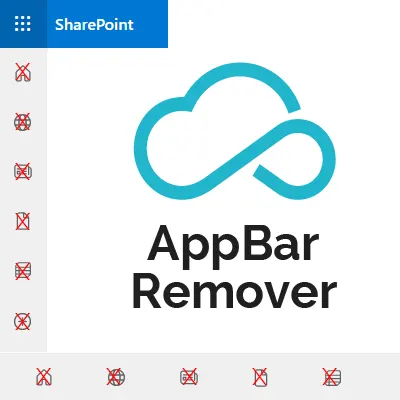
Free App Bar Remover
Microsoft keep changing its cloud platform, some of the changes we like, others not so much.
One change which has been received with very mixed feelings is the app bar in SharePoint Online.
What is the App bar?
Introduced to attempt to solve the problem of global navigation in the new ‘flat’ modern architecture of SharePoint Online where we have been discouraged from using subsites, and instead create only root level sites in what we all knew before as site collections, the app bar tries to improve on the hub site system which was introduced previously to try and tie all these separate site collections together with some form of centralized navigation.
Hub sites
The hub site system is only partially successful as it requires user intervention to join sites to hub sites, otherwise they don’t inherit the hub navigation. If there are more than one hub site, it will take coordination and effort to maintain the navigation of each of these hub sites identical as more sites are added or simply limiting your users to a single hub site, which might not be ideal.
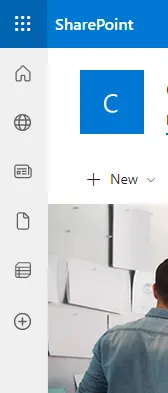
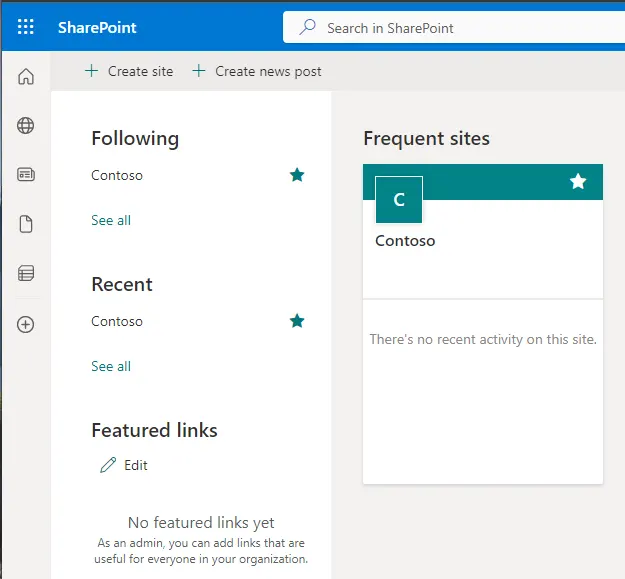
The SharePoint Start Page
Then there’s the page the SharePoint icon in the Microsoft 365 App Launcher, a.k.a. ‘Waffle’ menu takes you to, sometimes referred to as the SharePoint start page.
The SharePoint start page does allow an admin the ability to add ‘featured links’ relegated to the bottom left of the screen, but there is no nesting and the list becomes rapidly less useful and disappears off the bottom of the screen as it grows.
Unfortunately, the rest of this page cannot be altered.
Pros and many Cons
The app bar solution attempts to improve on this by being visible on all modern SharePoint sites, whether you want it or not, and contains a series of links which you can’t alter or remove and only one entry point to your global navigation which can only be edited by a SharePoint admin.
Oh yes, and you have to be using hub sites in the first place for this to work. There’s a good guide here if you want to try it out.
This single point of entry to your global navigation also only opens when you click on it, and sublinks used to nest your links together in a structure you hope will be logical for your users, also only open when you click them.
You might say, ‘so what?’. But you’d be surprised how many businesses and organizations take very seriously the number of clicks their users have to make to get to the content they are actually looking for.
For many, it’s time lost searching instead of working.
By contrast, standard hub site navigation and even the old classic structural global navigation opens lower levels with a mouse-over.
As mentioned before, the app bar is a modern experience element, so if you have older classic site collections it won’t appear there, unless you’re willing to try to migrate those sites to the modern experience, but that might mean losing functionality and web parts that are only available in the classic experience.
The app bar is also limited to 3 levels of links. For many of the companies I work with, that is just not enough.
Then there is the way it has been implemented – a vertical bar with icons in only the top third of the page for screens above 1024×768, and at 1024×768 it becomes a footer, eating up almost 50 of those precious pixels in screen height.

So the app bar isn’t everyone’s cup of tea when it comes to a navigation solution.
Navigation everywhere, but where’s the content?
Some actually think it only makes matters worse – how many navigation menus do we really need! We already have:
- Hub site navigation menu along the top of the page.
- Site level navigation below the site name if you are on a communication site, or as a lateral menu on the left-hand side if it’s a team site.
- App Launcher ‘Waffle’ menu in the top-left corner.
- SharePoint Start Page.
- and not forgetting the Microsoft 365 Home page at office.com.
Looking back to the classic experience, we had only two navigation menus; global along the top and local down the side. They could be populated automatically from the existing subsites and pages, or taken from managed metadata term sets, so they could be easily reused over site collections…. ahh, the good ol’ days!
Time is running out
Until the 31st of March 2023 you can still disable the app bar… if you are a SharePoint or Global admin, and you are comfortable using PowerShell. Previously Microsoft had set a date of 31st of October 2021, but as so many people complained, they were forced to set the date back.
Unfortunately, this will only temporarily disable the app bar – on 1st April 2024 it will return, and it looks like this time there won’t be any more extensions on disabling it.
Light at the end of the tunnel, and it’s free!
As it is implemented at the moment, a little bit of CSS trickery will make the app bar disappear.
The problem is how to inject this clever bit of code into all modern SharePoint Online pages.
The SharePoint Framework has a solution – SPFx extensions – which can be applied across the entire tenant and are applied only to modern pages.
That’s great, but there are many Microsoft 365 users who don’t know how to program using the SharePoint Framework and don’t have the time to learn, so we decided to come to the rescue.
We are making our app bar remover SPFx extension free to download.
You will need to be a SharePoint or Global admin to install it, but it only takes 2 minutes to deploy, and the app bar will be gone.
Is this a permanent solution? Until Microsoft decides to change their code, yes. But if they do change their code to try and bring it back, we’ll be waiting to update our solution to adapt to any changes Microsoft might make, and who knows, maybe in the future the app bar will be improved to make it more user-friendly with less clicking and more extensible for larger organizations with more than 3 levels of navigation.
Until then, bye-bye app bar, hello more space for the information you are actually trying to find.
