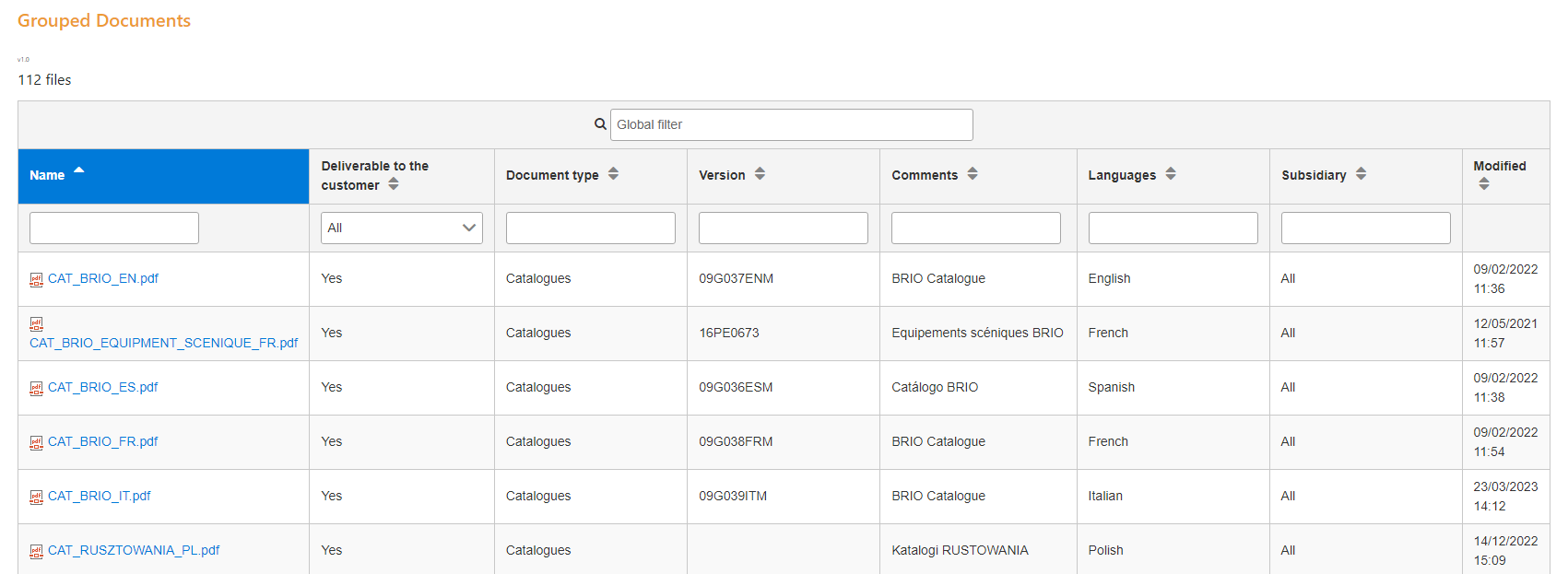
ULMA Construction – SharePoint Library Viewer
A SharePoint web part to view files from multiple libraries simultaneously
The client

Name
ULMA Construction
Sector
Construction
Formwork, Shoring, Scaffolding, Engineering, Logistics
Headquarters
Oñati, Guipúzcoa
Data
Employees: 2,142
Presence in: 50+ countries
Turnover: €358M
Website
Description
ULMA it is a leading manufacturer and supplier of formwork, shoring and temporary scaffolding systems, providing high performance engineered products and reliable services.
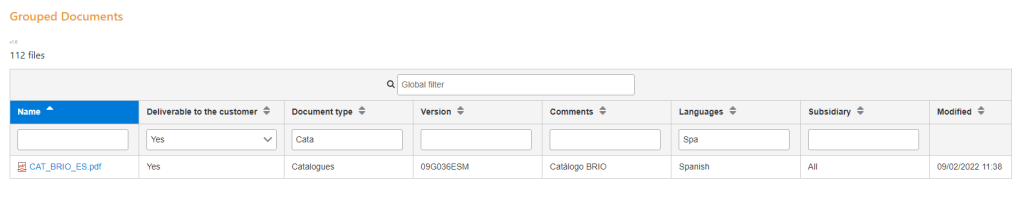
The Application - Library Viewer
The Problem
As ULMA Construction has a large catalog of products, and many of its technical and safety documents apply to several of them at the same time, they needed a way to locate all the documentation by product without creating a document management nightmare.
Following current best practices, they don’t copy the same file multiple times to create ‘full sets’ of product documentation – that would lead to chaos when it’s time to update the documentation. It would be very time-consuming, and you could never be sure you updated all possible copies of a document.
Instead, each type of document has its own library with several metadata columns to track things such as the language or languages each document supports, internal version number, which products the document applies to, etc.
The SharePoint users required the ability to view all the documentation related to each product without having to search through multiple document libraries.
Because of the large range of documentation involved, they also required the ability to view subsets of the total product documentation to make finding a specific document easier.
They also needed the ability to filter the documentation according to multiple metadata fields found in the original SharePoint libraries.
The Solution
As each product already has its own site where other files such as photos are shared, the solution involved adding an angular application to multiple pages in each site, one for the complete product documentation and others for each subset of documentation.
Using the URL of the page it is on, the angular application could then retrieve the correct entry from a master list of configuration settings which includes the columns to be shown and the query to be used to return the correct documentation. The master configuration list is nothing more than a simple SharePoint list, which makes it easy to maintain and use.
The query is executed as a call to the SharePoint REST API and the returned information about the documents and their metadata is shown in a table component configured with a global filter, column level filters specific to the type of data returned for each column and ordering by any column header.
This interface allows the user to rapidly find the document they are looking for without having to search through several very large document libraries.
This solution proved to be so successful that we decided to expand on the original specifications and make an improved version which would provide a generic solution to combining files from multiple libraries into a simple yet powerful interface for the users.
To improve the usability when configuring this new solution, a step-by-step configuration tool was added to avoid having to define the column and query configurations manually. Manually configuring the columns and query is still available to allow for more complex scenarios.
If you’d like to learn more about it, you can read about our Library Aggregator in detail and download it to try it out.
Do you have a similar problem?
Do you have information from different sources in Microsoft 365 that you need to be able to show on the same screen?
Contact us or email us directly, support@jarmit.com
